The Oneleet Agent is currently invite-only. If you’d like to start using it, please contact us via your dedicated Slack channel with us.
Troubleshooting
The Oneleet Agent isn’t working (general troubleshooting)
Follow these steps and check after each one to see if the Oneleet Agent starts working:
Check if the Oneleet Agent is running
First, follow the steps in the Setup Guide to install and start the Oneleet Agent. Then, review the Once the Oneleet Agent is running, where can I find it? section of our FAQ to get familiar with where to find the Oneleet Agent menu once it’s installed and running.
If you still can’t confirm if the Oneleet Agent is running or not, try the final step below to see if it’s running:
Open Activity Monitor and search for “Oneleet”:

Make sure the Oneleet Agent has the permissions it needs (macOS only)
On macOS, the Oneleet Agent needs certain permissions enabled in order to run properly. To check if it has the permissions it needs, follow the steps below:
- Open System Settings → Privacy & Security → Automation
- Click on Oneleet to expand it and see which permissions are enabled
- Make sure the System Settings and System Events permissions are both enabled

If you made any changes to enable the permissions, you’ll need to quit and restart the Oneleet Agent to apply them.
Quit and restart the Oneleet Agent
Quitting and restarting the Oneleet Agent can sometimes resolve temporary issues or conflicts. To quit the Oneleet Agent, open the Oneleet Agent menu and click on Quit. If you’re unsure how to start the Oneleet agent again, see the Setup Guide.
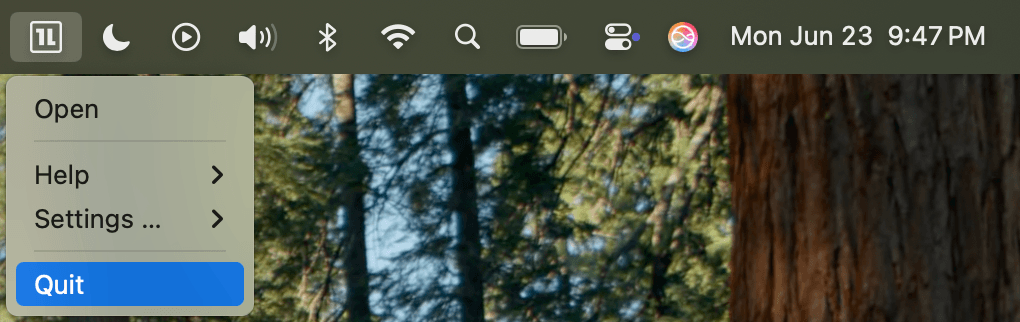
If you can’t find the Oneleet Agent menu, see the Once the Oneleet Agent is running, where can I find it? section of our FAQ. If you still can’t find the Oneleet Agent menu after this, try finding and quitting the Oneleet Agent process directly:
- Open Activity Monitor and search for “Oneleet”
- Click on the Oneleet Agent process in the list and click the X button towards the top of the window
- Click on the Quit button in the dialog that appears.
- If that doesn’t work, follow step 2 again and click the Force Quit button instead.

Log out and log in again
If already logged in, log out by opening the Oneleet Agent menu and clicking on Help > Logout. You should then be prompted to log in again automatically, but if not, open the Oneleet Agent menu and click on Open.

Check if your Oneleet Agent version is up to date
To check if your version of the Oneleet Agent is up to date, open the Oneleet Agent menu and click on Settings > Check for Updates.

Restart your device
Restarting your device can also resolve temporary issues or conflicts.
Reinstall the Oneleet Agent
First, follow the uninstallation steps in the Setup Guide. Once uninstalled, follow the download and installation steps to download and install a fresh copy of the Oneleet Agent.
Ensure your operating system is up to date
An out-of-date operating system could lead to issues with the Oneleet Agent. Ensure your operating system is up to date by checking for updates in your system settings.
Delete all Oneleet Agent app data
As a last resort, try deleting all app data and configuration for the Oneleet Agent.
First make sure to quit the Oneleet Agent. Then, delete the app data folder for the Oneleet Agent. The location of this folder depends on your operating system:
Delete the ~/Library/Application Support/Oneleet Agent folder.
- To find the Library folder, open a new Finder window and press
Command+Shift+Lto directly open it.
Once you’ve deleted this folder, restart the Oneleet Agent and log back in.
Get in touch
If all the above steps fail to resolve your issue, please get in touch via your dedicated Slack channel with us. Provide details of the issue, screenshots (if applicable), and logs (See the How can I access the logs for the Oneleet Agent? section below) for faster resolution.
How can I access the logs for the Oneleet Agent?
To access the logs for the Oneleet Agent, follow these steps:
- Find and click on the Oneleet icon in your menu bar (top right of your screen)
- If you don’t see the Oneleet icon in your menu bar, see the I can’t see the Oneleet icon in my menu bar section below
- Hover over Help in the dropdown menu that appears
- Click on View Logs in the submenu that appears.

- This will open a new main.log file window that contains the logs for the Oneleet Agent.

- Click on Reveal in the top right of that window. This will open the
~/Library/Logs/Oneleet Agentfolder in Finder where you’ll see themain.logfile that you can share with us.
- As a last resort, you can also find the logs directly by navigating to
~/Library/Logs/Oneleet Agent/main.log- To find the Library folder, open a new Finder window and press
Command+Shift+Lto directly open it.
- To find the Library folder, open a new Finder window and press
The Oneleet Agent is not starting automatically when I restart my computer
To ensure the Oneleet Agent starts automatically when you restart your computer, see the below steps for your operating system:
- Open the Oneleet Agent menu in your menu bar (top right of your screen)
- If you don’t see the Oneleet icon in your menu bar, see the I can’t see the Oneleet icon in my menu bar section below
- Hover over Settings in the dropdown menu that appears
- Ensure the Launch Oneleet at login setting is checked off in the submenu that appears

macOS
I can’t see the Oneleet icon in my menu bar
If you can’t see the Oneleet icon in your Mac’s menu bar, this could either be because the Oneleet Agent is not running, the Oneleet Agent is missing required permissions to run properly, or because there are simply too many apps displaying in your menu bar and not enough space to display an icon for the Oneleet Agent.
-
First, check to make sure the Oneleet Agent is actually running by following the Check if the Oneleet Agent is running step in the general troubleshooting section above.
-
If you’ve confirmed that the Oneleet Agent is running but still can’t see the Oneleet icon in your menu bar, follow the Make sure the Oneleet Agent has the permissions it needs (macOS only) step in the general troubleshooting section above to make sure the Oneleet Agent has the permissions it needs to run properly.
-
If you’ve confirmed that the Oneleet Agent is running and has the required permissions but still can’t see the Oneleet icon in your menu bar, try freeing up space in your menu bar by temporarily quitting some menu bar apps (right-click and quit). If quitting an app reveals a new icon on the left side of the menu bar that you didn’t see before, the Oneleet icon is likely hidden due to lack of space.
Autofix isn’t working
If autofix isn’t working, see the Make sure the Oneleet Agent has the permissions it needs (macOS only) step in the general troubleshooting section above to make sure the Oneleet Agent has the permissions it needs to update the settings on your device.
Windows
BitLocker / Device Encryption is not working
Here are the steps to determine why Device Encryption might not be available:
- From Start type “System Information”, right-click System Information in the list of results, then select “Run as administrator”
- In the System Summary - Item’s list, look for the value of Automatic Device Encryption Support or Device Encryption Support. The value describes the support status of Device Encryption:
- Meets prerequisites: Device Encryption is available on your device
- TPM is not usable: your device doesn’t have a Trusted Platform Module (TPM), or the TPM isn’t enabled in the BIOS or in the UEFI
- WinRE is not configured: your device doesn’t have Windows Recovery Environment configured
- PCR7 binding is not supported: Secure Boot is disabled in the BIOS/UEFI, or you have peripherals connected to your device during boot (like specialized network interfaces, docking stations, or external graphic cards)
For more information, see Microsoft’s documentation on device encryption in Windows.
Ubuntu
”The SUID sandbox helper binary was found, but is not configured correctly”
Canonical recently changed Ubuntu’s default AppArmor profiles to restrict usage of a kernel feature required for Chromium sandboxing. As an Electron app, the Oneleet Agent uses Chromium sandboxing as a security measure, and it will refuse to start if it cannot create the sandbox.
We plan to resolve this in a future update by automatically configuring an AppArmor policy for the Agent. In the meantime, you can add the policy yourself by creating a file at /etc/apparmor.d/oneleetagent with the following content:
abi <abi/4.0>,
include <tunables/global>
profile oneleetagent /path/to/oneleet-agent flags=(default_allow) {
userns,
# Site-specific additions and overrides. See local/README for details.
include if exists <local/oneleetagent>
}Replace /path/to/oneleet-agent as follows:
- If you installed the
.deb, use the path to theoneleet-agentbinary (/usr/bin/oneleet-agentby default). - If you’re using the AppImage, use the path to the
.AppImagefile.
Once you’ve created the file, apply it to your system with sudo systemctl reload apparmor.service.
See this answer on Ask Ubuntu for additional context.








